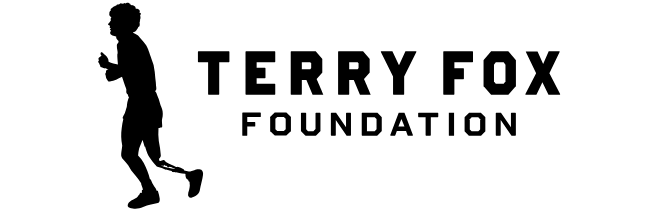FAQs
Home / Terry Fox Run / FAQs
- Where is the Terry Fox Run?
In 2026, the event is set to take place on Sunday, September 20 all across Canada. - Do I have to run?
No, you can run, walk or ride, all at your own pace. - Is there a run in my community?
This year, no matter where you are in Canada, you can help raise money for cancer research. Please register here and start fundraising today. - Is there an entry fee or minimum donation?
There is no entry fee however, we do ask that you register online and either donate and/or collect donations. While that is the preferred method, you can download a pledge sheet and collect cheques and cash that you can submit on Run Day. The pledge sheet has tips on how best to proceed. - Is there a rain date?
No. The Run goes on rain or shine. - How long is the run?
The Terry Fox Run has always been a non-competitive, community-based fundraiser. Please do your run in a safe and healthy manner to a distance you feel comfortable with. How is the date for the Terry Fox Run chosen?
The Terry Fox run raises much needed funds for cancer research and the September date was selected by Terry when he asked us to carry on without him. This date is traditionally significant for the Terry Fox Foundation and it was important to Terry that the annual run take place then.What if the Terry Fox Run conflicts with a holiday?
The Terry Fox Run has conflicted with Rosh Hashanah five times in the past (1982, 1996, 1998, 2020, 2023). In the early years of the Terry Fox Run, there were fewer charitable events on community calendars, so the Terry Fox Foundation was able to alter our event date. However, the landscape has since changed dramatically, and switching our date would significantly impact other charitable events. In addition, protocols for securing permits in many of the larger cities across the country is a complex process and we would risk losing sites if we were to switch the date. This decision is not something we take lightly, and we are very grateful for the generous support of our Jewish community.What are the dates for the next three Terry Fox Runs?
The next three Terry Fox Runs will take place on the following dates:
Sunday, September 20, 2026
Sunday, September 19, 2027
Sunday, September 17, 2028
- How do I donate to a participant in the Terry Fox Run?
Click here to donate to a participant. You can search for a participant, team, or Run site location page to make your donation.
OR
If you received a “Support Me” email from a participant, you can click the page link in their email, then on the “Donate” button on their page. - I donated to the wrong fundraising page.
Contact help@terryfox.org and we will update your donation.
- I made a donation online but did not receive my tax receipt.
Our online system issues your tax receipt immediately by email as a PDF attachment. Check your junk/spam folder. If you do not see your tax receipt, contact help@terryfox.org and we will issue you a duplicate copy.
- I want my donation to be anonymous, but my name is showing on the fundraising page.
Contact help@terryfox.org and we will update your donation’s public display credentials. - I want my name to show next to my donation on the fundraising page but I am anonymous.
Contact help@terryfox.org and we will update your donation’s public display credentials. - I want my donation amount to show on the fundraising page.
Contact help@terryfox.org and we will update your donation’s public display credentials.
- There is an error on my tax receipt. How can I correct it?
Contact help@terryfox.org with your donation details and we will issue you a corrected tax receipt.
- When does registration for the Terry Fox Run open?
Registration opens on April 12, 2025. The Run is on September 14. - How do I register online?
From our home page at terryfox.org, select “Terry Fox Run”, and then click on “Register Today”. Search for your Run site location by typing the name in the search bar. The registration process will simultaneously create a fundraising page, which you can use to raise funds online in support of your participation. You have three types of registration options – register as an individual participant, join an existing team or create a new Team. To register, click here! To view our instructional guide, click here. - How do I manage my fundraising page?
Log in to your page and click on the “My Fundraising Tools” button. Click on “Edit Page” in the page menu to add an image and page description. Click here to view our instructional guide, or watch our video. - Is there a minimum fundraising amount requirement?
There is no minimum fundraising amount requirement but in keeping with Terry’s wishes, we kindly ask all registrants to fundraise or make a donation. - Is there a registration fee?
There is no registration fee to participate in the Terry Fox Run but in keeping with Terry’s wishes, we kindly ask all registrants to fundraise or make a donation. You are welcome to donate online through your personal fundraising page or in person when you arrive on Run Day. - I cannot remember my password.
On your fundraising page, click on “Login” at the top of the page, and then “Reset Password.” Check your email for further instructions. - I want to change my password.
Log in to your fundraising page, click on “Profile” at the top of the page, and then “My Profile.” You will see an option to change your password. - I registered online last year. Can I sign in with my existing username and password?
You can login with your email and existing password at run.terryfox.ca, browse for your run site, and register your page. - I registered for the wrong Run site location.
Contact help@terryfox.org providing your correct Run site location. - I need to change my Run site location.
Contact help@terryfox.org providing your new Run site location. - How do I cancel my online registration?
Contact help@terryfox.org with your request and we will cancel your registration.
- Where can I find my personal page link?
If you set up a custom link during registration, you can always find it when you are on your page in the URL address bar of your browser. Simply copy/paste it to use in an email or share. - How can I donate to myself?
Click on the “Donate” button on your page to make a donation. You can also self-donate during the registration process. - I want to change my custom fundraising page URL.
Log in to your page and click on the “My Fundraising Tools” button and then on “Edit Page” in the menu. You will see an option to reset your page link. - How do I ask for donations by email?
Log in to your page, click on the “My Fundraising Tools” button, and then navigate to “Send Emails” in the menu. Select “Add & Manage Contacts” to add your contact list of donors. Then, click the “Send Emails” button to prepare and send your email. Use our default “Get Donors” email template or modify it. You can customize the “Get Donors” email and save your customization. For more help sending fundraising emails, click here to view our instructional guide, or watch our video. - How do I import my address book to help me send emails to donors? Log in to your page, click on the “My Fundraising tools” button, and select “Send Emails” from the menu. Select “Add & Manage Contacts” and then “Add Contacts.” Prepare your contact list as a CSV Excel file and select the “Upload CSV” from the options menu. Watch our video.
- Can I add my contacts manually?
Yes, you can add your contacts manually one-by-one. Watch our video. - How do I thank my donors?
Log in to your page, click on the “My Fundraising Tools” button and select “Send Emails” from the menu. Click the “Send Emails” button, to prepare and send your email. In the drop-down menu under “Choose Recipients”, select “Donors.” The system will prompt you to select your donor contacts as your email recipients. Use our default “Thank Donors” email template or modify it. For more detailed instructions, click here to view our instructional guide, or watch our video. - How do I add a cash or cheque donation to my fundraising page?
Log in to your page, click on the “My Fundraising Tools” menu, and select “Enter Offline” from the menu. Select “Add Donation”. Enter the First Name, Last Name, Amount, and click “Save.” Once you enter a cash or cheque donation, it will appear on your page. Make sure to add any cash and/or cheque donations you receive to a Terry Fox Run pledge sheet and submit the pledge sheet along with your funds at the Run site. Watch our video. - How do I pay in a donation on behalf of one of my donors?
Click the “Donate” button on your personal page to access the donation form. Enter the donation amount along with the donor name as you want to display it, and your billing information. Under “Tax Receipt Information” and “Tax receipt should be issued to:”, enter your donor’s email and address information. The tax receipt will be issued and emailed to your donor. (Watch our video) - I have already completed my online registration and I want to add family members or friends to my registration.
The “Add Others” option is only available during your initial registration. However, you can create a team and have your family and/or friends join your team. - How do I invite a friend or several friends and/or family members to join me for the Terry Fox Run? Log in to your page, click on the “My Fundraising Tools” button, and navigate to “Send Emails” in the menu. Select “Add & Manage Contacts” to enter your email recipients as contacts. Then, click the “Send Emails” button, select your new contact(s) as your email recipient(s), and select the “Tell-A-Friend” email template. You can customize the email before sending it. Watch our video.
- How do I style my fundraising page?
Log in to your page, click on the “My Fundraising Tools” button, and select “Edit Page” in the menu. You will see the options to edit your page name, fundraising goal, custom link, cover image, and page description (personal message). For best cover image results, we recommend uploading an image that is 1920px x 699px or has a landscape shape. Video uploads support YouTube, Vimeo, and Twitch. Watch our video. - Someone donated to my fundraising page but I do not see the donation.
Contact help@terryfox.org with the donation details and we will assist you. - Someone donated to my fundraising page but his or her name does not appear.
Donors have the option of not disclosing their name and/or donation amount publicly. - Someone donated to my fundraising page, but the donation amount does not appear.
Donors have the option of not disclosing their name and/or donation amount publicly.
- How do I create a Run team during registration?
From our home page at www.terryfox.org, select “Terry Fox Run”, and then click on “Register For the Run.” Find your Run site location in the search, Click “Register and Raise Funds”, and select the “Create a Team” option. Follow the steps to create your team, including answering our team captain questions. The registration process will simultaneously create two fundraising pages for you (a personal page and a team page), which you can both use to raise funds online in support of your participation. - How do I create a team if I have already registered?
Log in to your page, click on the “My Fundraising Tools” menu, and select “Edit Page” from the menu. Scroll down and toggle the button next to “Connect my page to a team.” Watch our video. - How do I change our team fundraising goal?
Log in to your team page, click on the “My Fundraising Tools” button, and select “Edit Page” from the menu. You will see an option to change your team fundraising goal. - How can I add team members to my team after I have already registered? Log in to your team page, click on the “My Fundraising Tools” menu, and navigate to “Send Emails” in the menu. Select “Add & Manage Contacts” to add your contact list of team members. Then, click the “Send Emails” button to use our default “Recruit Team Members” email template. You can customize the email and save your customization.
- How can participants join my existing team?
A participant can join your team in three different ways. 1) The participant can search for your team during registration and join directly. 2) The participant can join by registering through your team page link that you have sent in a recruitment email. 3) If the participant is already registered, he or she can log in, select “Edit Page” from the menu, and toggle the button next to “Connect my page to a team.” Watch our video. - How do I get team donors?
All team members can raise funds on their personal fundraising pages and their cumulative total appears on your team page. To get donations directly on your team page, we recommend sharing your team page through your social channels or sending an email to your donors from your team page. You can customize and use the “Recruit Team Members” email template to ask for team page donations. (Watch our video) - How do I thank my team donors?
Log in to your team page, click on the “My Fundraising Tools” menu, and select “Send Emails” from the menu. Click the “Send Emails” button, and follow the steps to send your email. In the drop-down menu under “Choose Recipients”, select “Donors.” The system will prompt you to select your donor contacts as your email recipients. Use our default “Thank Team Donors” email template as is or modify it. (Watch our video) - Can I create a team during registration and add team members right away?
Yes, once you have created your team and entered your personal information, use the “Add Registrants” option during registration to add team members immediately. Each person you add will be a member of your team. - I have registered a team. How do I manage my team page?
As a team captain, you have management access to two fundraising pages (your personal page and team page). When you first log in, you have immediate access to your personal page. To view your team page, select your team option from the “Run Site/Team Details” dropdown. (Watch our video) - How do I style my team page?
Log in to your team page, click on the “My Fundraising Tools” button, and select “Edit Page” in the menu. You will see the options to edit your team name, fundraising goal, custom link, cover image, and page description (team message). For best image results, we recommend uploading an image that is 1920px x 699px or has a landscape shape. Video uploads support YouTube, Vimeo, and Twitch. (Watch our video) - Where can I find my team page URL?
If you set up a custom team link during registration, you can always find it when you are on your page in the URL address bar of your browser. Simply copy/paste it to use in an email or share.
- I joined the wrong team.
You can leave your current team and join a different one by accessing the ‘Edit Page” section of your page. Watch our video. - I have registered as an individual participant. How do I join a team?
You can join a team by accessing the “Edit Page” section of your page. Toggle the button next to “Connect my page to a team.” Watch our video. - I am on a team and my donor donated to my team’s fundraising page instead of to my personal page.
Contact help@terryfox.org and we will update the donation. - Can I join a team if I am participating at a different Run site location?
Yes, you can be a member of a team and participate at any Run site location in Canada. - I am on a team. Should I fundraise with my personal page or send my team’s page link to my donors?
Any funds you raise on your personal fundraising page will contribute to the cumulative total appearing on your team’s fundraising page. Note that to thank your personal donors using the “Thank Donors” email function on your page, their donations must be on your personal page. - Can I leave a team?
Yes, you can leave a team by accessing the “Edit Page” section of your page. Watch our video.
Can’t find what you’re looking for? Email help@terryfox.org.
View our complete YouTube playlist of instructional videos.
Can’t find what you’re looking for? Email info@terryfox.org